Create Web Application on SharePoint Server 2013
So let’s open SharePoint Central Administration Page.
Navigate to Manage Web Applications >> Click on New
IIS web site name :
Select Port : ( I don’t have any web application created before, So it’s taking port 80)
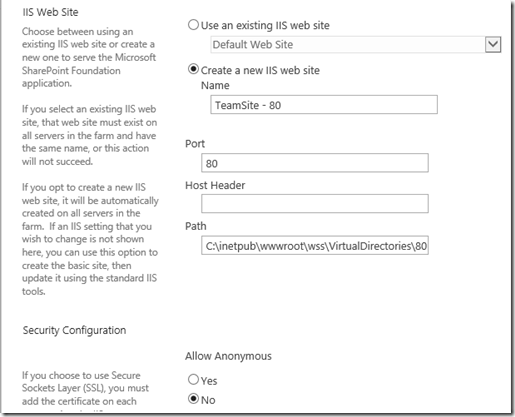
Application Pool Name :
note : I am going to create Team Site under this web application, So I’ve given TeamSite name to Application name and 80 to remember this application pool is on port 80.
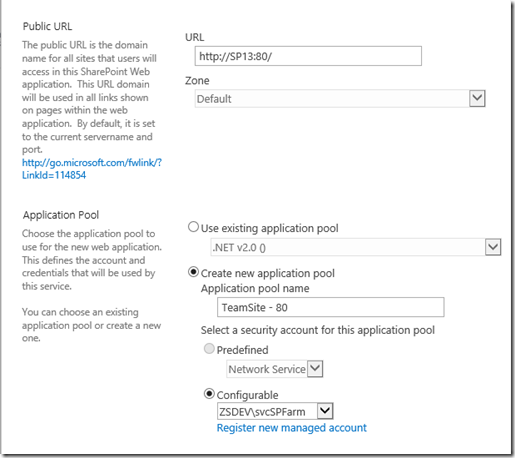
Content Database name : I’ve added _80 to differentiate in Content database.
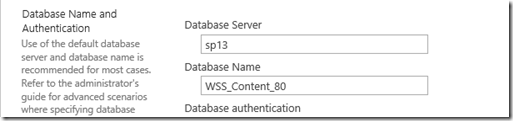
We can select Service Application those will be connected to web application we are creating.
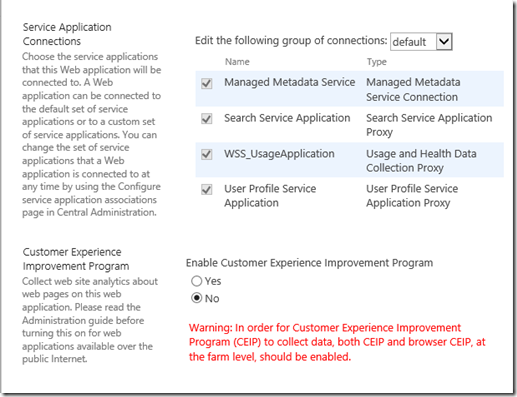
Click on OK to create web application. This will take few seconds.
Once the web applicaiton is created. Go to Application Management >> Create Site Collection
Select Web Application which was just created.
Title :

Select Template : Team Site
Select Experience Version : 2013
Primary site collection administrator : spadmin
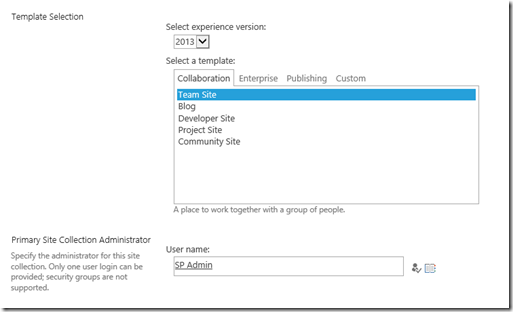
note : primary and secondary admin have full permission on site collection.
click on Ok.
Visit just created Team site collection.
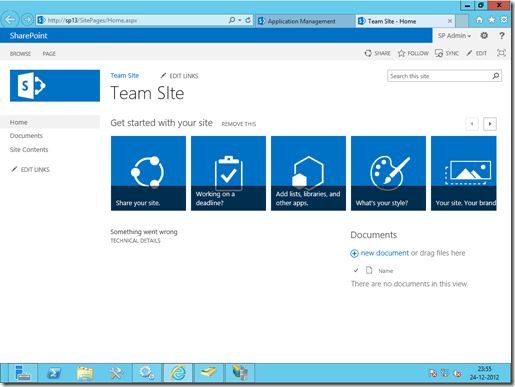
Give permissions to Active Directory users to site collection.
Navigate to Site Contents which is on left panel of the Team Site.
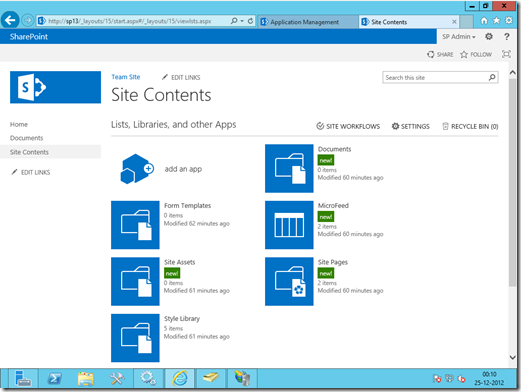
Again go to Settings
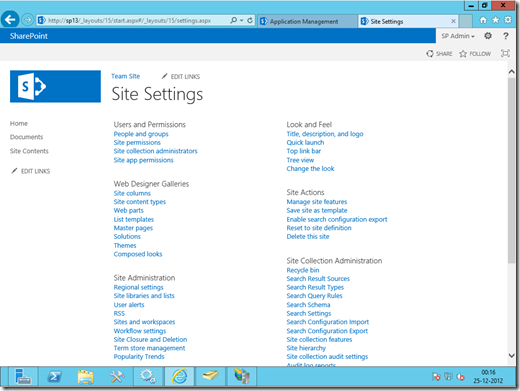
People and groups
Add new user to Team site members this group has contribute permission Type >> NT Authority\authenticated users
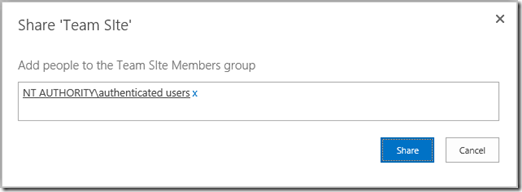
Go to home page by clicking on Team site link and sign in with different user.
Install and Download SharePoint 2013 prerequisites offline (manually)
This article applies in a situation when you don’t have internet access in your SharePoint server , I have placed all the direct download links for the installers you might need.This article assumes you are having a new fresh installation of windows server 2008 R2 SP1
If you tried to run the installer , The following should be installed (but you cant install them directly from here since you don’t have internet)
in this case you can download and install SharePoint 2013 Prerequisites offline and run them manually as below:
I have placed what needs to be installed on a clean Window server R2 SP1 , you should not need more than this:
| Prerequisite | Direct Link |
|
Microsoft .NET Framework 4.5 (Full Stand alone package) |
http://go.microsoft.com/fwlink/?LinkId=225702 Or Download tFx45_Full_x86_x64.exe from stand alone section from http://msdn.microsoft.com/en-us/library/5a4x27ek.aspx |
|
Windows Management Framework 3.0 |
http://www.microsoft.com/en-us/download/details.aspx?id=34595 |
|
Microsoft SQL Server 2008 R2 SP1 Native Client |
Download 1033\x64\sqlncli.msi from http://www.microsoft.com/en-us/download/details.aspx?id=26728 |
|
Windows Identity Foundation (KB974405) |
http://go.microsoft.com/fwlink/p/?LinkID=226830 |
|
Windows Identity Extensions |
http://go.microsoft.com/fwlink/?LinkID=252368 |
|
Microsoft Sync Framework Runtime v1.0 SP1 (x64) |
http://go.microsoft.com/fwlink/p/?LinkID=224449 |
|
Windows Server AppFabric |
http://go.microsoft.com/fwlink/?LinkId=235496 (Note: don’t install WindowsServerAppFabricSetup_x64_6.1 this is not the correct version that SharePoint installer seeks) Download it but don’t install it by yourself since it needs configuration, hence install all other prerequisites in this article (except this one) then let the prerequisite installer to install AppFabric and configure it manually for you by running the following command from command prompt: prerequisiteInstaller.exe /appfabric:[Full AppFabric Installer path] D: is the CD drive where SharePoint installer is placed |
|
Microsoft Information Protection and Control Client |
http://go.microsoft.com/fwlink/p/?LinkID=219568 |
|
Microsoft WCF Data Services 5.0 |
http://www.microsoft.com/en-us/download/details.aspx?id=29306 |
|
Cumulative Update Package 1 for Microsoft AppFabric 1.1 for Windows Server (KB2671763 |
Download AppFabric1.1-RTM-KB2671763-x64-ENU.exe from http://www.microsoft.com/en-us/download/details.aspx?id=29241 You need to Install AppFabric from above first then run this update, dont run this update if appFabric above is not installed yet |
SharePoint 2013 Prerequisites fails with MSI Installer error code 1603 while installing AppFabric 1.1
When installing SharePoint 2013 prerequisites on Windows Server 2008 R2, the prerequisite installer fails with the following error
Appfabric installation failed because installer MSI returned with error code:1603
This is a generic MSI error message and does not give any indication about how to get the issue fixed. Uninstall or reinstalling only makes it worse.
The issue can be caused due to the following:
- The path to the PowerShell executable that is needed for the AppFabric installation is incorrect.
- In some scenarios, repeated uninstallation and re-installation does not fix the issue. This is because the installer does not remove the PSModulePath entry in Environment Variables during un-installation and the installation fails because the entry already exists.
- If you are trying to install all the prerequisites manually as the server does not have a connection to internet.
Note: Appfabric installation and configuration has to be done by the prerequisite installer ONLY and not in a stand-alone manner.
- Solution 1
Append the following path to PSModulePath entry in the environment variables - %SYSTEMROOT%\System32\WindowsPowerShell\v1.0
- Go to My Computer, right-click Properties
- On the System' page, click Advanced System Settings on the left-side pane.
- If you receive a UAC prompt, click on Yes to launch the System Properties dialog box
- From the Advanced tab, click Environment Variables
- Within the System Variables section in the lower half, select PSModulePath and click on Edit (or double-click PSModulePath')
- Append the following path to PSModulePath entry in the environment variables
%SYSTEMROOT%\System32\WindowsPowerShell\v1.0\
- Ensure that the PSModulePath entry looks like this:
C:\Windows\system32\WindowsPowerShell\v1.0\Modules\;c:\Program Files\AppFabric 1.1 for Windows Server\PowershellModules
- Solution 2
- There are chances that other applications might be referencing the same variable and may fail if it is deleted. This is what we can do if solution 1 does not help.
- Remove the PSModulePath entry from the 'Environment Variables' and re-run the installer. Once it completes successfully, ensure that the PSModulePath entry looks the same as mentioned in solution 1.
- Solution 3
Links to the individual prerequisites:
- Microsoft .NET Framework version 4.5
- Windows Management Framework 3.0
- Application Server Role, Web Server (IIS) Role - Enable the Web Server (IIS) role and the Application Server role in Server Manager
- Microsoft SQL Server 2008 R2 SP1 Native Client
- Windows Identity Foundation (KB974405)
- Microsoft Sync Framework Runtime v1.0 SP1 (x64)
- Microsoft AppFabric 1.1 for Windows Server
- Windows Identity Extensions
- Microsoft Information Protection and Control Client (MSIPC)
MSIPC.dll - Microsoft Active Directory Rights Management Services Client. See AD RMS Client 2.0 Deployment Notes - http://technet.microsoft.com/en-us/library/jj159267(v=ws.10).aspx for more information - Microsoft WCF Data Services 5.0 for OData V3
WCF Data Services 5.0 enables creation and consumption of data services for the Web according to version 3 of the Open Data Protocol (OData), which facilitates data access and change via standard HTTP verbs. - Cumulative Update Package 1 for Microsoft AppFabric 1.1 for Windows Server (KB 2671763)
Follow these steps for installing AppFabric for Windows Server correctly
- Uninstall the Appfabric for Windows Server from Control Panel -> Programs and Features page
- Download the individual requirements to a network location or a local folder
- Install prerequisites for SharePoint 2013 manually
- From the Start menu, open the Command Prompt window using the Run as administrator option.
- Navigate to the root of the SharePoint 2013 installation media or folder location
- Type the prerequisite program switch and corresponding argument for the program that you want to install, and then press ENTER.
For example:
If we have to install AppFabric for Windows Server from a local source, we can run the following command: PrerequisiteInstaller.exe /AppFabric:<location Of the Appfabric installation file>
This will kick off the prerequisite installer wizard which will then use the installation file stored locally on the machine as specified in the command-line to install Windows Server AppFabric. We can also install more than one prerequisite by using different switches with the PrerequisiteInstaller.exe command to install multiple components and specifying the installation path in the command line window. For example:
PrerequisiteInstaller.exe /AppFabric:/IDFX11:
This command will install Appfabric and Windows Identity Foundation
For a complete list of prerequisite installer operations and command-line options, see Prerequisite installer operations and command-line options
- The
SharePoint 2013 prerequisite installer (prerequisiteinstaller.exe)
installs the following software, if it has not already been installed on
the server, in this order (provided you have downloaded the
prerequisites locally):
PrerequisiteInstaller.exe
/SQLNCli:file - Install Microsoft SQL Server 2008 R2 SP1 Native Client from file
/PowerShell:file - Install Windows Management Framework 3.0 from file
/NETFX:file - Install Microsoft .NET Framework 4.5 from file
/IDFX:file - Install Windows Identity Foundation (KB974405) from file
/Sync:file - Install Microsoft Sync Framework Runtime v1.0 SP1 (x64) from file /AppFabric:
/IDFX11:"\Microsoft Identity Extensions.msi"
/MSIPCClient:"\msipc.msi"
/WCFDataServices:"\WcfDataServices.exe"
/KB2671763:"\AppFabric1.1-RTM-KB2671763-x64-ENU.exe
where "
See Install prerequisites for SharePoint 2013 from a network share for information about how to install the SharePoint 2013 prerequisites at the command prompt from a network share or local system. This approach is typically used when the server does not have a connection to internet.
Download AppFabric 1.1 from Official Microsoft Download Center
No comments:
Post a Comment